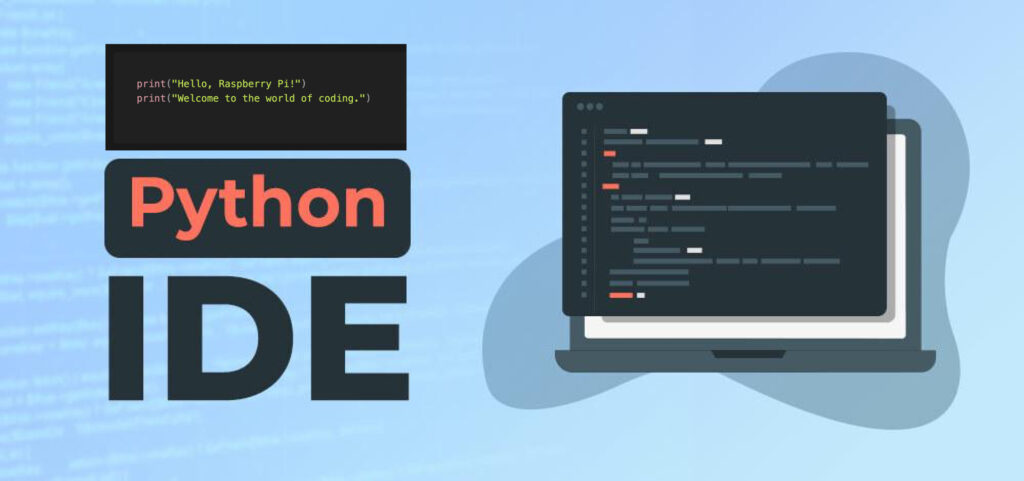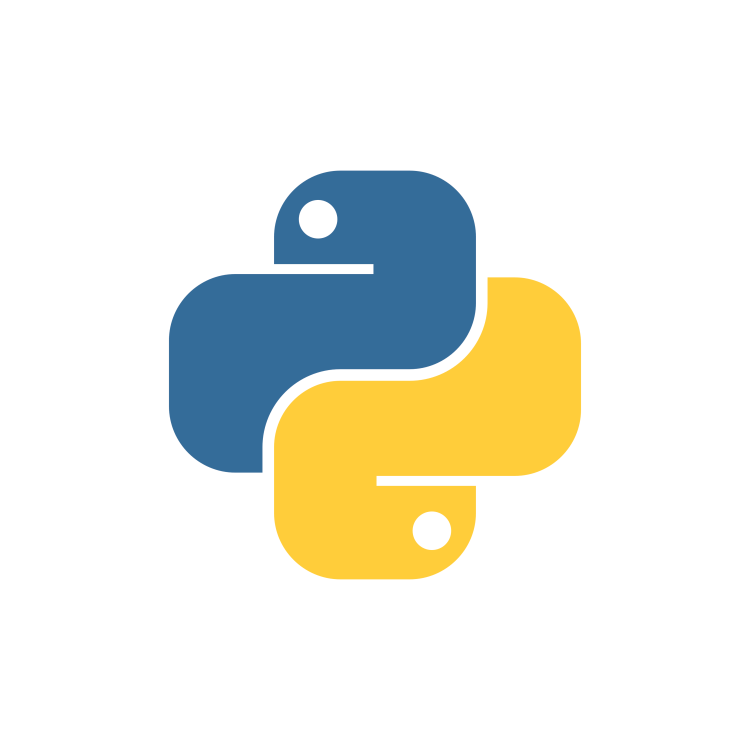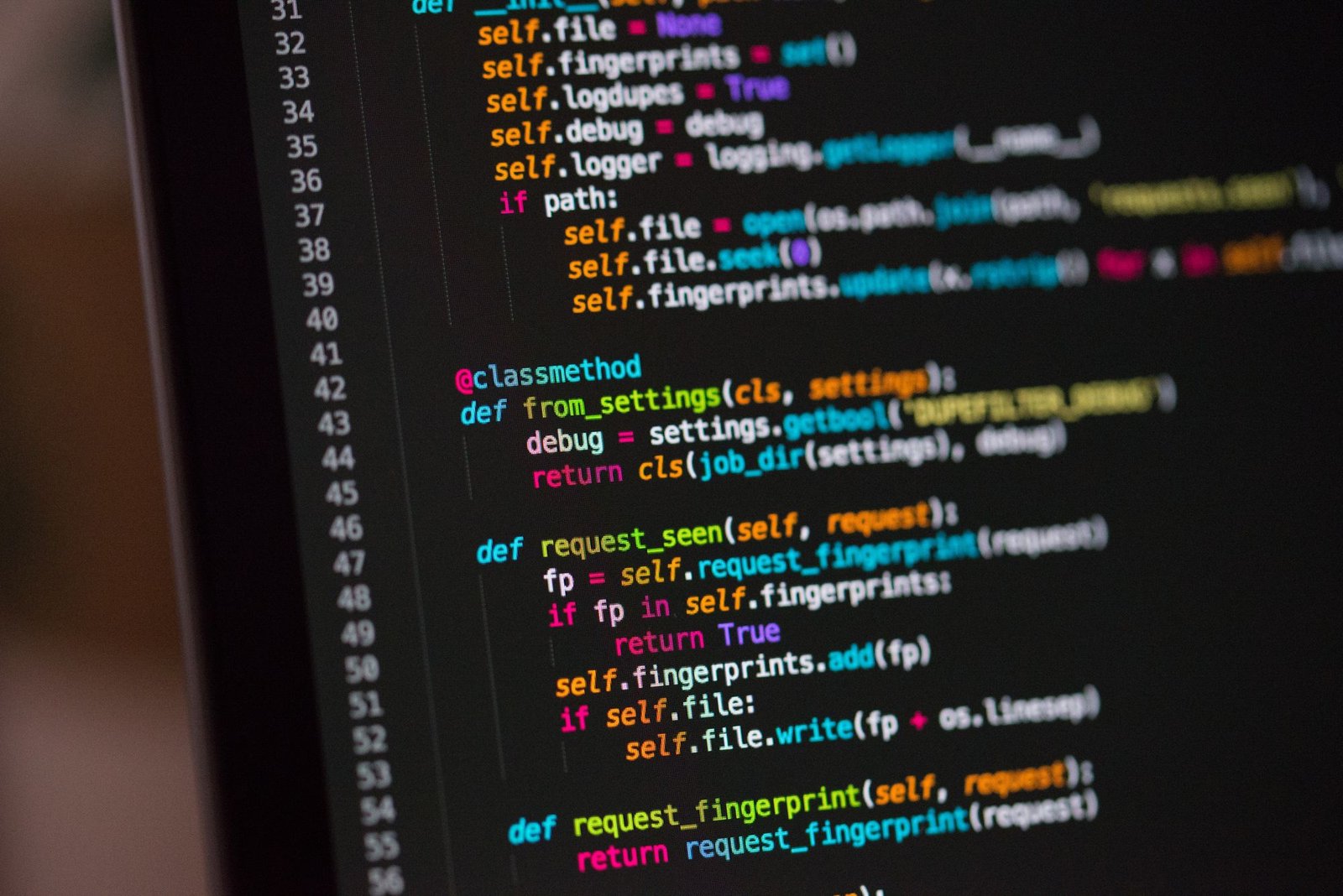Welcome to the exciting world of Raspberry Pi, where the possibilities of DIY electronics are endless. In this beginner-friendly tutorial, we’ll guide you through creating your very first Python script on a Raspberry Pi. Whether you’re new to programming or just getting started with Raspberry Pi, this project is a perfect introduction to both. Let’s dive in!
Materials Needed:
- Raspberry Pi (any model with GPIO pins)
- MicroSD card with Raspbian OS installed
- Power supply, keyboard, mouse, and monitor for your Raspberry Pi
Step 1: Set Up Your Raspberry Pi
If you haven’t set up your Raspberry Pi yet, follow these steps:
- Download the latest Raspbian OS from the official Raspberry Pi website.
- Use a tool like Etcher to flash the OS onto your microSD card.
- Insert the microSD card into your Raspberry Pi, connect peripherals, and power it up.
Step 2: Open the Python IDE
- Once your Raspberry Pi is up and running, open the Python IDE. You can find it in the “Programming” section of the main menu.
- The Python IDE provides a user-friendly environment for writing and executing Python scripts.
Step 3: Write Your First Python Script
In the Python IDE, create a new file by clicking on “File” and then “New”. In the editor, type the following simple Python script:
print("Hello, World! Hello, Pi!")This one-liner script uses the print function to display the famous “Hello, World!” message, customized for your Raspberry Pi.
Step 4: Save and Run Your Script
- Save your Python script by clicking on “File” and then “Save”. Choose a location and name for your script, for example,
hello_pi.py. - To run your script, click on “Run” in the menu and select “Run Module” or press
F5
You should see the output “Hello, World! Hello, Pi!” displayed in the console. Congratulations! You’ve just written and executed your first Python script on Raspberry Pi.
Step 5: Customize Your Script
Experiment with customizing your script. Try adding more print statements or modifying the text. For example:
print("Hello, Raspberry Pi!")
print("Welcome to the world of coding.")Save and run your updated script to see the changes.
Conclusion:
You’ve completed your first Python script on Raspberry Pi! This simple yet essential project sets the foundation for more complex coding adventures. As you continue your Raspberry Pi journey, you’ll find endless opportunities to explore the capabilities of this powerful mini-computer.
Stay tuned for more exciting projects and tutorials as you build your skills and confidence in the world of Raspberry Pi and programming. Happy coding!